Collection Page
Collection page filter
Here's an overview of how to set up filters in the sidebar of your Collection page when using the OS 2.0 version.
Here's an example showing a collection page sidebar.
Add filters to your collection page
Follow the below steps to select which product filters you want to display.
To add a filter to the Collection page, go to Online Store > Navigation > Collection and search filters > Open.
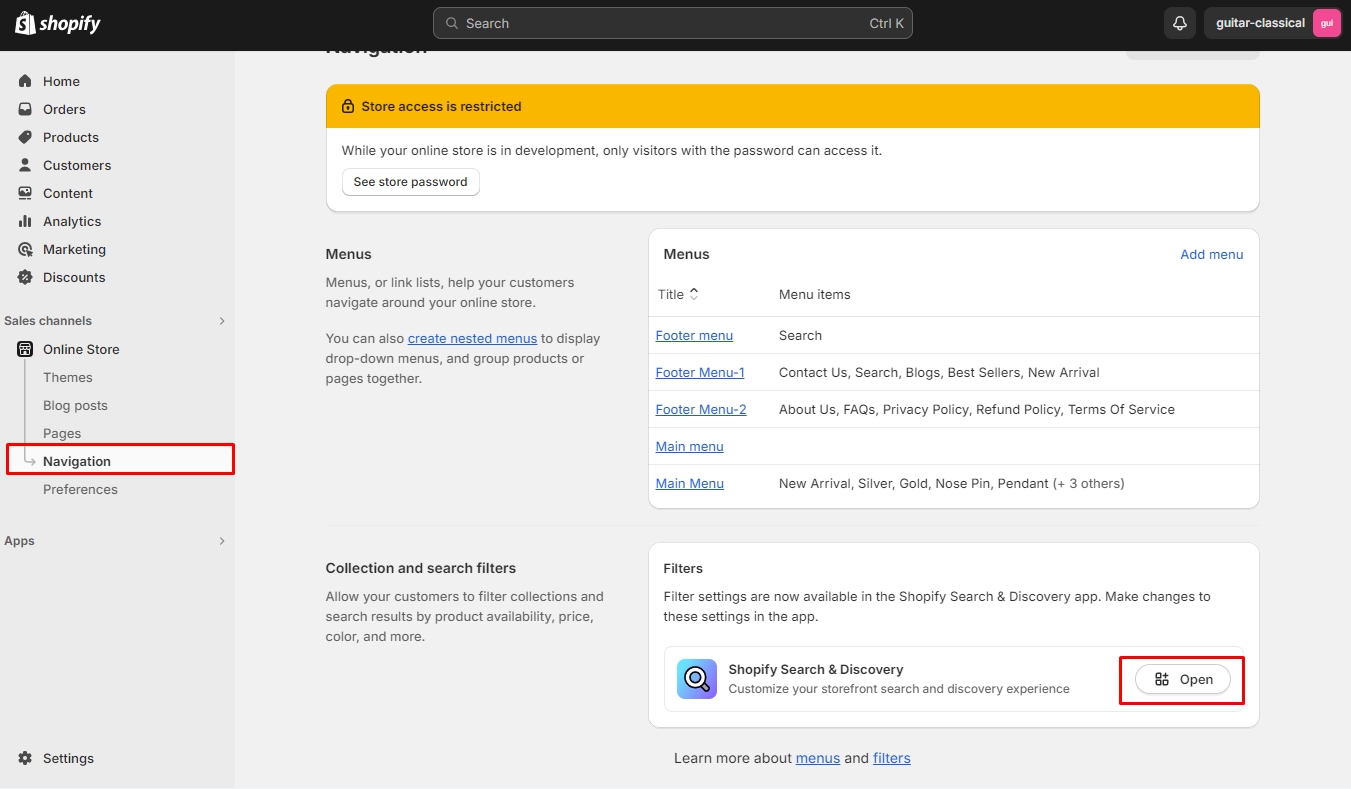


Check the box for any filters you want to display on the collection page. If you want to display product variant options (according to your store’s already existing product variants), then select Product options and you will be able to select which ones you want to display.

Check the relevant boxes, and select Done and Save to ensure the implementation of the changes is done before l leaving the area of the Shopify Admin. After selecting which filters you want to display in your collection page’s sidebar, you now need to return to the theme editor to set the collection page to display them on your store.
Display the filter in a sidebar
Open theme editor.
Select Collections > Default collection.

After opening "Default collection", Check "Enable filtering" Option.

Select "Save" and ensure that your changes have taken effect before leaving the theme editor.
Collection page customization
Last updated