Collection banner
Adding metafield definition
Before you can add Collection image(metafield value) to specific collections, you need to add the necessary metafield definition for this information.
From your Shopify admin, go to Settings > Custom data > Collections


Click Add definition

In the Name field, enter
Collection image

In the Namespace and key field, enter
custom.collection_image

Click Select type then select File.

than select Accept all file types.
Click Save to save the definition.
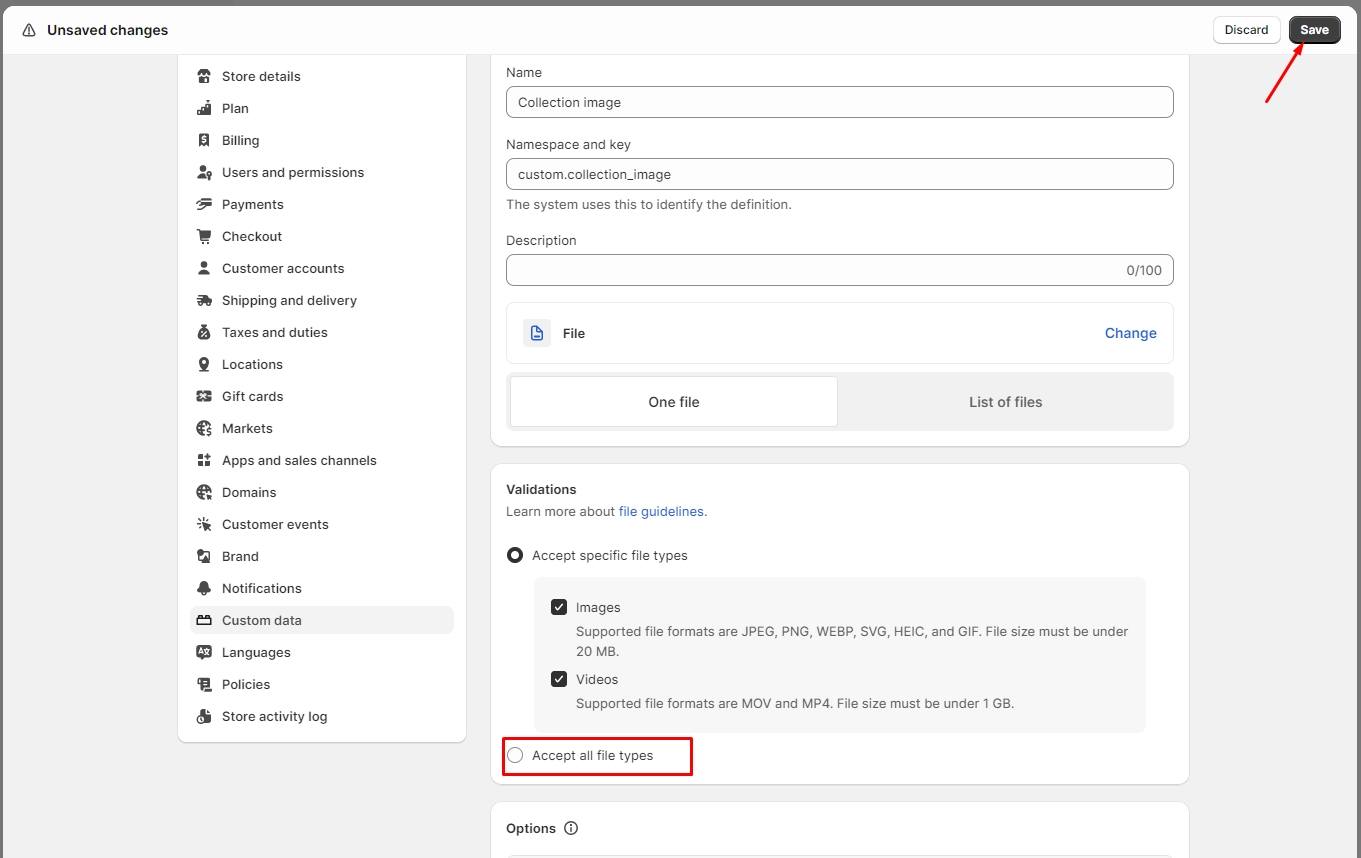
You should see the Collection image in the list of definitions by now.

Setting the Collection image
In your admin, within Collections, click on the collection you want to add the Collection image.

Scroll down to the Metafields. You should see the Collection image here.
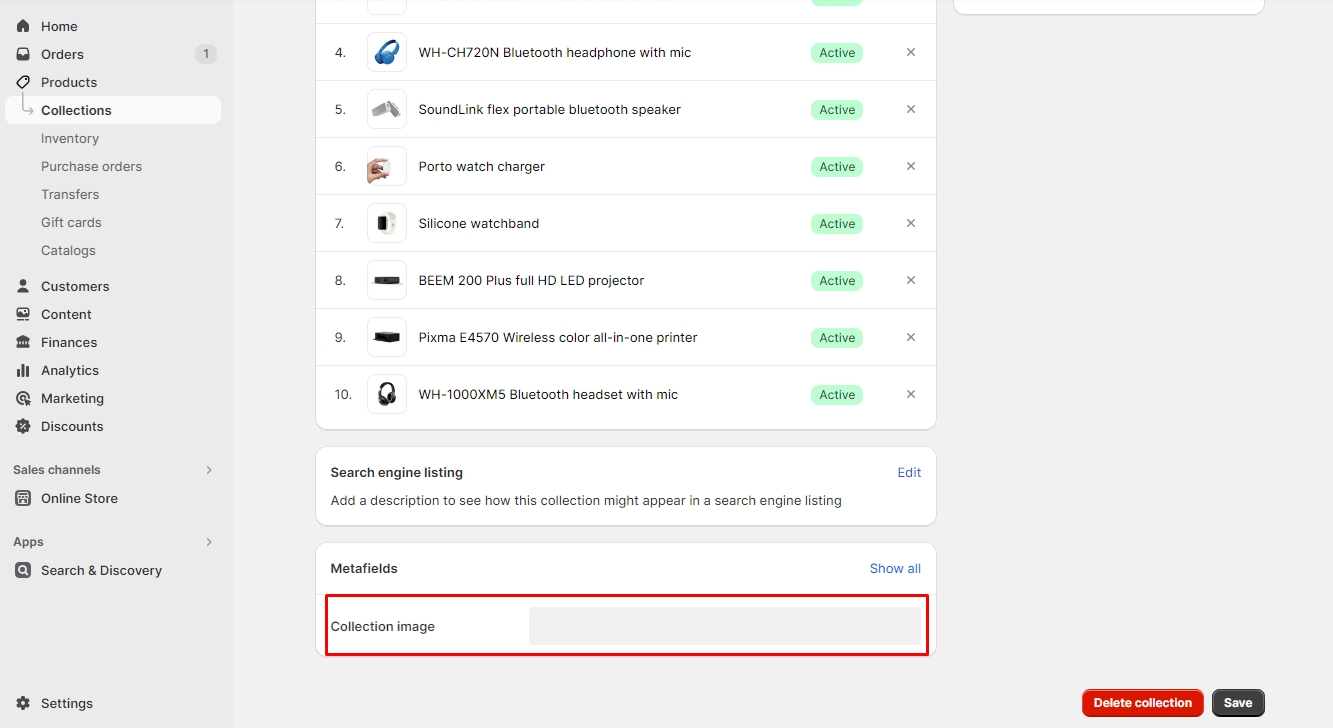
To set an image, click on the Collection image field.
Click Save to save your changes.
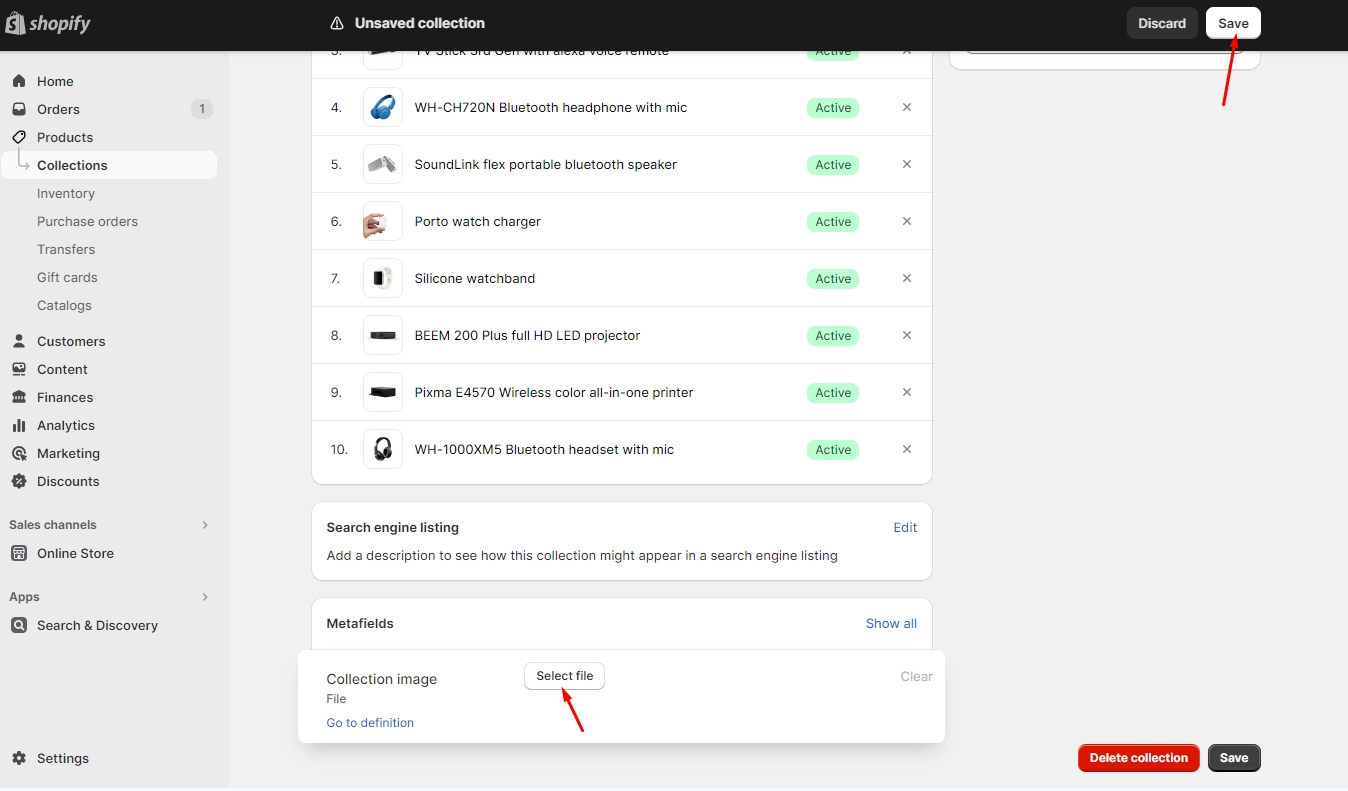
Last updated